Celo mainnet is a mobile-friendly blockchain network.
It aims at making the accessibility to financial DApps across crypto much easier for all users.
Its CELO native token and the network has a TVL of $128M as at the time of writing this guide.
The goal behind Celo network and its native token is to make cryptocurrency payments more accessible for the everyday investor.
It’s also intended to be less expensive and less intimidating for those who aren’t already invested in the crypto market.
Sending token is even possible, even if you don’t have the Celo app installed on your mobile phone.
Though you will need to download it at some point to claim your funds.
In this article, I will guide you on how to add Celo network (i.e. Mainnet and Testnet) to your MetaMask wallet account.
Let’s dive in on it!
How to add Celo network to MetaMask
To successfully add Celo to MetaMask wallet, you will need to follow these processes very carefully…
1. Install and Set-up MetaMask
Setting up your MetaMask wallet is pretty straightforward and doesn’t require too much effort.
We will not go into the steps of getting the wallet, but just download the wallet from the official website and follow the steps.
Once MetaMask is added to your list of extensions, you can access it by clicking the icon at the top-right corner of your browser (Chrome/Brave).
Enter your preferred password to access your wallet account.
As soon as it’s logged in, click the three dots button to see a drop-down, then select the ‘Expanded View’ option to continue.
The cryptocurrency wallet will now open in a new tab.
When you click on the disk at the top-right, you will see a drop-down menu, then select ‘Settings’ for new tab to open.
Now, from the menu on the left-hand side of the screen, select the ‘Networks’ tab.
A new page will load on the same tab, and you’ll see a the list of networks that you have already on your wallet.
If you’re using MetaMask for the first time, then you’ll only have Ethereum mainnet and some of its testnets added by default.
If that is the case, then you will need to select ‘Add a network’ option, you can add the Celo network chain.
2. Adding Celo Mainnet to MetaMask
To add a new network to your MetaMask wallet account, you need some details related to the chain.
These details are usually available on the network’s official documentation.
You might also find these details on other websites, but you’re advised to avoid third-party site, as they can be frauds.
To help you save time, you should use the details below:
- Network Name: Celo
- Currency Symbol (Optional): CELO
- Block Explorer URL (Optional): https://explorer.celo.org
As soon as you finish, click the ‘Save’ button to store those information on the network database.
3. Also add Celo Testnet to MetaMask
If you haven’t had the chance to explore the Celo network before, it’s best to start using the network on its testnet version.
It will help you to get familiar with the network without having to risk your assets.
To add the Celo testnet, you just have to follow the same process as adding mainnet as above.
Once you add those details, you can select Celo in your MetaMask wallet networks tab to use the chain.
Now that you have successfully added both the mainnet and testnet network chain on your wallet, let’s discuss how to add CELO token.
How to buy CELO token
Unlike Bitcoin and Ethereum, the CELO token is an altcoin, which means you can only acquire it by exchanging established coins for it.
To make this process very quick and easy, you’ll be guide on how to buy CELO crypto through Binance exchange.
Follow the steps below:
- Create an account on Binance
- Login to your account on the exchange
- Buy or deposit either Bitcoin or Ethereum
- Go-to the cryptocurrency market
- Exchange either the BTC or ETH to CELO
- Withdraw the CELO token to your MetaMask.
Congratulations… you’ve successfully added Celo network and token to MetaMask!
Over to you
If you follow this guide uptil this extent, I believe you can now be able to add Celo token to any MetaMask wallet account.
Always remember that you must have Bitcoin or Ethereum in your exchange wallet, so you can easily buy CELO native token.
Meanwhile, if you’re going to keep the token for a long-term, I would suggest you get a hardware wallet due to security purposes.
I strongly recommend purchasing a Ledger Nano X, because they’re among the best USB wallet in the market.