The Godwoken cryptocurrency is an EVM compatible token.
It’s a Layer 2 Optimistic roll-up solution built on Nervos layer 1 blockchain network based on Ethereum.
Godwoken can help you migrate existing dApps to Nevos network effortlessly.
If you want to invest in this project, you can exchange an established crypto-coin for it on Binance platform.
Like always, the best strategy is to avoid leaving your crypto investment in an exchange where you bought them.
In this article, we will guide you on how to add Godwoken (pCKB) to MetaMask wallet in a proper way.
Let’s dive in already…
How to add Godwoken to MetaMask
In this tutorial, it’s assumed that you have MetaMask wallet already downloaded, installed and fully setup.
Otherwise, you can simply download the mobile app or browser extension from the official website.
Once that is done, you should then add the Nervos network RPC details below to your wallet account.
Network Name: Godwoken Mainnet
Network URL: https://v1.mainnet.godwoken.io/rpc
Chain ID: 71402
Currency Symbol: pCKB
Block Explorer URL: https://gw-mainnet-explorer.nervosdao.community After that, use the following steps to add the cryptocurrency token to your wallet account on MetaMask.
To make this process very simple, we will be guiding you through using MetaMask wallet browser extension.
- Open your MetaMask wallet
Click the Fox icon at the top-right of your PC browser to open the MetaMask wallet extension.
- Login with your password
Use the password you created while opening your wallet account on MetaMask.
- Click the network drop-down
Once you click on the drop-down option, you will see the list of networks that are already available on your wallet account.
- Add the network RPC details
Scroll down below the network list and click on the ‘Add Network’ option to input all the RPC details above.
- Save the information
After entering the RPC network information, please click the ‘Save’ button to store the Nervos network details.
As soon as you save the network information, your MetaMask network will be changed to Nervos automatically.
Alternatively to this whole process, you can also add the network to your MetaMask using Chainlist website.
Final thoughts
Adding Godwoken crypto-coin token to your MetaMask wallet is done manually, but it’s still an easy process.
After connecting your MetaMask to Godwoken Nervos network, you can start sending and receiving pCKB token in your wallet account.
To keep your transaction footprints untraceable, you will have to use one of the best VPNs (Virtual Private Networks) online.
I hope this guide helped you to add Godwoken token to your MetaMask account wallet in a safe way.