I never liked using Coinbase and I guess you now know why.
If you don’t know the reason why I do not use them, it’s because their transaction fees are very high compared to other similar crypto exchanges like Binance.
If you are yet to discover this popular cryptocurrency exchange platform, then you should simply read my detailed review on Binance.
So do you have an account on Coinbase and looking to delete it?
Maybe you would like to transfer your cryptocurrency holdings to secure wallet. Read my guide on how to transfer crypto-coins from Coinbase to Binance.
However, before you start deleting the Coinbase account, you should know that even your Coinbase Pro share most of your account’s settings.
Hence, if you proceed ahead, your Coinbase Pro account will also be deleted as well. But if you have made up your mind (which you ought to), then you can continue reading.
In this guide, you’ll learn how to close and delete your Coinbase account permanently.
How to delete Coinbase account
To delete your Coinbase account, you need to navigate to the ‘Activity’ page. Once you’re on the page, scroll down and click on ‘Close Account’ to delete your account.
After you’ve done that, you’ll be required to enter your account’s password for security purposes. Then, click ‘Close Account’ again to confirm deletion of your account.
Note: You cannot delete your Coinbase account, if you have a remaining funds in your wallets. So before you can delete your account, you need to have a zero balance.
In that case, you need to transfer your cryptocurrency balances to another wallet. Then, you’ll have access to deleting your Coinbase account.
Without much ado, here’s how you can close your Coinbase account:
- Visit the official Coinbase website
- Log in to your Coinbase account
- Access the website menu
- Click and enter ‘Settings’
- Open the dropdown arrow and click on ‘Activity’
- Scroll down and click ‘Close Account’
- Enter password and click on ‘Close Account’.
Simple… You’ve just successfully closed and deleted your Coinbase account, while your crypto investment is safe in another wallet!
FAQ
These are the frequently asked questions on how to close and delete Coinbase and Coinbase Pro account permanently, without any problem.
Can’t delete or close Coinbase account?
You’ll need to have a zero balance before you can close your account. If you still have a remaining balance in any of your wallets, you’ll need to send them to another wallet.
Can you delete Coinbase account on phone?
Yes of course! The website is quite responsive, but the navigations are still the same, when you follow the guide thoroughly.
Do you need verification to close Coinbase account?
If you have not verified your Coinbase account yet, then you can simply follow the same process and it will even be more easier than when you’ve been using it.
What happens when Coinbase account gets closed?
Coinbase will retain some of your personal information for a minimum of five years as necessary to comply with legal obligations, to prevent fraud and resolve disputes.
Why did Coinbase close my account?
Coinbase is known to close accounts when their clients send cryptocurrency funds to some services they deem not legitimate in their jurisdiction.
Delete your Coinbase account
If you followed this guide, you will know how to close your Coinbase account completely. But if you’re finding things a bit difficult, you can contact their support for assistance.
They have a support team number that you can call if you detect suspicious activity in your account.
Disabling your account is temporary, and you’ll be able to reactivate it back later. On the other hand, deleting your Coinbase account is a permanent and irreversible process.
Finally, due to security purpose, I wouldn’t advice using an exchange to keep your cryptocurrency investment for longer period.
Always transfer your funds to a safe wallet, which using hardware wallet (like; Ledger Nano X/S) has proven to be the most secured in the space.